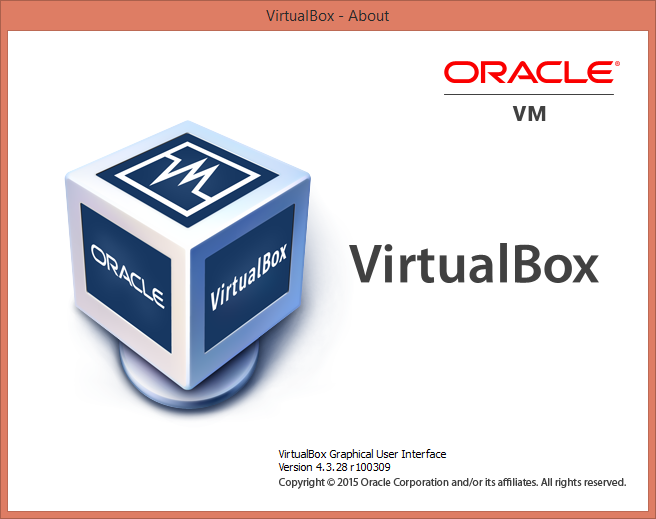When setting up a virtual machine with a 32 bit Lubuntu on a 64 bit Windows 8.1 system I had a hard time figuring out how to make sure the copy-and-paste functionality worked across the two systems as it should. Information about this on the internet is scattered and mostly incorrect. With a lot of research and trial and error I figured the correct set of steps needed.
I haven’t tried the below steps with other Linux systems, but I guess they would be identical for similar *buntu systems and similar for other flavours of Linux.
Note: these instructions are specific to the Oracle VM VirtualBox version 4.3.28.
- In the VM’s settings make sure Shared Clipboard is set to Bidirectional.
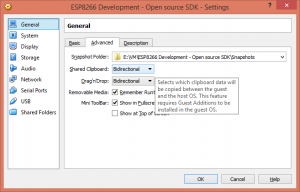
- Start your freshly installed Lubuntu Virtual Machine.
- Make sure it’s fully updated, then reboot the VM.
123sudo apt-get updatesudo apt-get upgradesudo reboot - Install some prerequisites:
1sudo apt-get install gcc dkms build-essential linux-headers-generic - Insert the Guest Additions CD image by clicking Devices -> Insert Guest Additions CD image in the virtual machine’s toolbar.
- Install the Guest Additions:
1sudo /media/dev/VBOXADDITIONS_4.3.28_100309/VBoxLinuxAdditions.run - Reboot the VM.
The installation takes a couple of minutes, depending on your configuration.
After restarting the OS copy/paste should work normally between the two OSs.